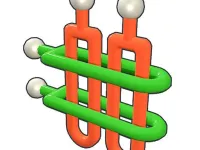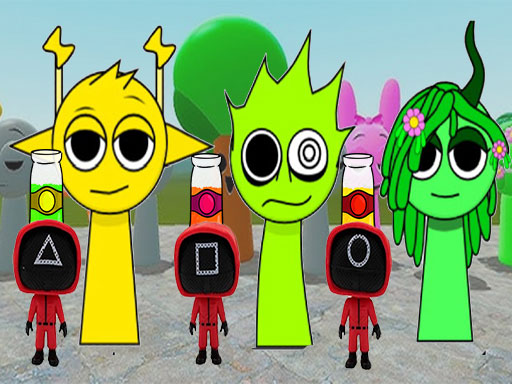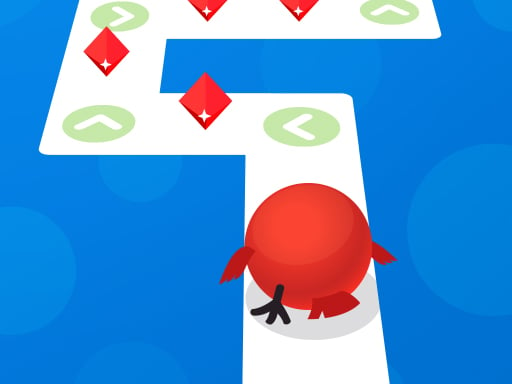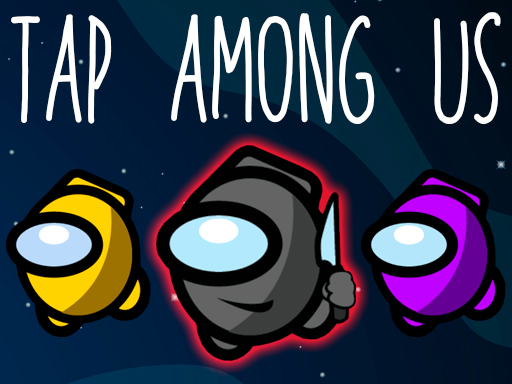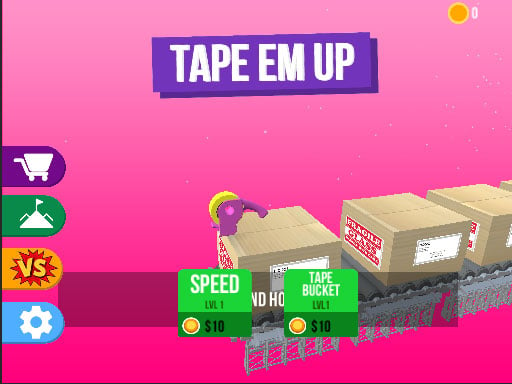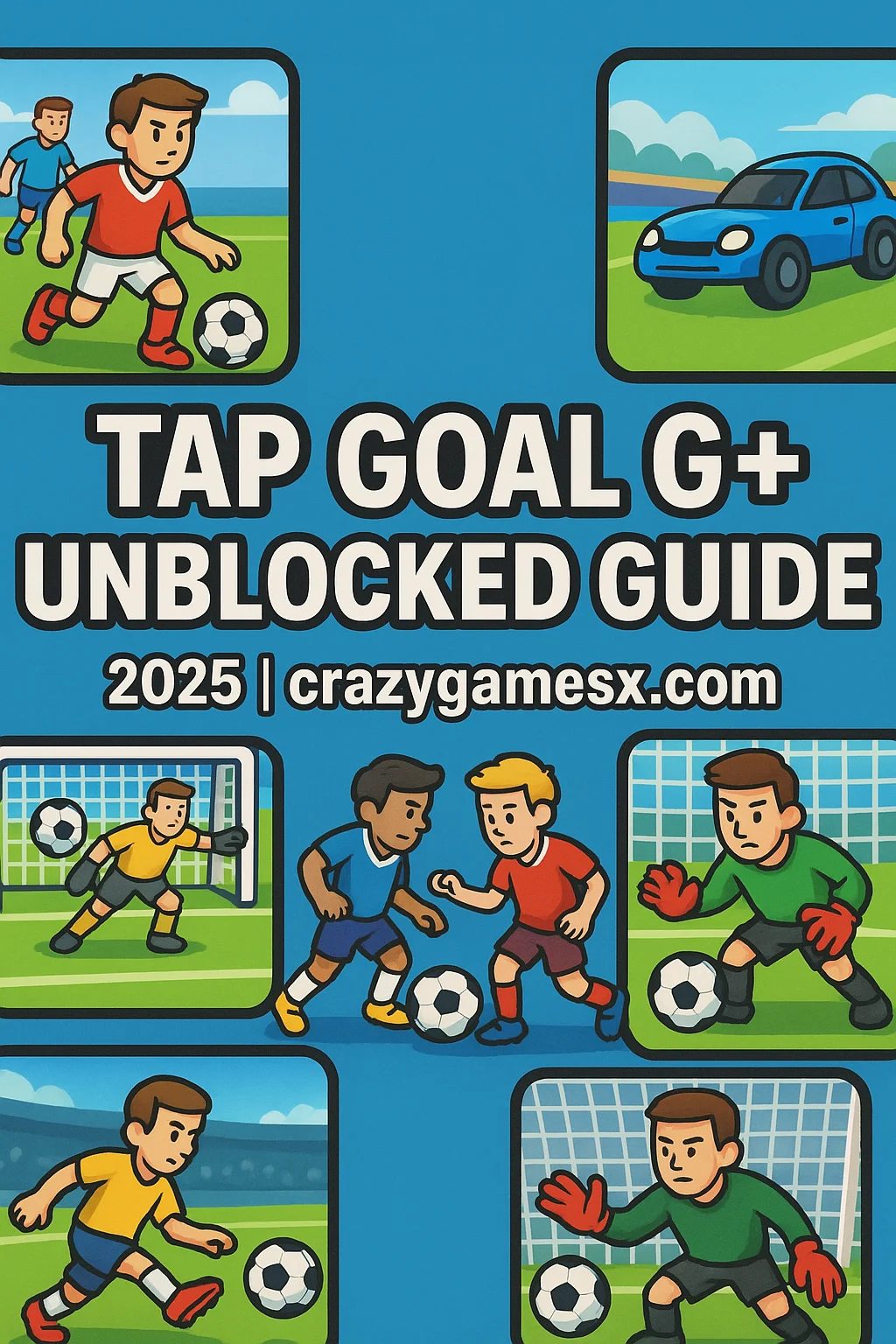Home
New Games
Best Games
Featured Games
Played Games

Racing Games

Girls Games

Puzzle Games

Action Games

Shooting Games
More Categories

BMX Games

monstertruck

drifting

Motorcycle

Skills

trucks

Tanks

Tower Defense

Sports
Pixel

Driving

2 Player

Escape

fps

Minecraft

Dinosaur

Stickman

1 Player

Horror

Car

Gun

Zombie

More Tags
Blog
Contact
YouTube
Terms
About
X GameMonetize
Privacy
GameMonetize.com ©2025